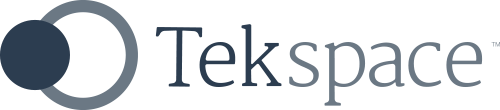On when you need it. Off when you don’t.
With AWS, you’re billed for the amount of time that you use each AWS Instance.
This means that you only pay for your AWS Instances when they are on. If they’re off, you don’t pay anything.
With this in mind, I can imagine how pleased you might be to find out that you can also configure your resources to automatically turn on or off according to a schedule that’s suited to your business. This is great because rather than paying for all resources at all times of the day, you only pay for them at times they will be used.
You probably only need the lights on at home for a couple of hours in each 24 hour period. Imagine leaving them on all day and night just for that brief window of time – it just wouldn’t make sense. Your electricity bill would be enormous, for nothing.
In the past, businesses didn’t think to automatically turn their servers on and off as they were needed. There was no option other than to leave them on all the time because automating a schedule like this was difficult. We accepted this as normal and continued to pay for electricity and maintenance under the assumption that it would never change. But now – thanks to AWS – it has.
How to create a start/stop schedule
With AWS CloudWatch and Lambda, you can create custom and independent schedules for each of your AWS resources.
Step 1: Identify your business systems
Since each of your business systems is typically contained within its own AWS resource, the first place to start is by listing all the business systems you have running right now, such as:
- File Server(s)
- Print Server(s)
- Customer Relationship Management (CRM) System
- Enterprise Resource Planning (ERP) System
- Terminal Server(s)
- Active Directory Server(s)
Step 2: Understand the Users of each business system
Next, you need to critically assess which of these business systems actually need to be turned on 24 x 7.
For each system ask yourself, “Who uses this system?“. These people are referred to as the User Group, and there may be more than one.
Once you have your User Group(s) against each business system, add the times of the day that they start and finish using the system.
Step 3: Create your schedule
By now, you should have a list of business systems, their User Groups and subsequent start and finish times.
Armed with this information, give some thought to when each business system could be turned off and (if so) when it should be turned back on for their continued use.
For example, you might decide that some systems (like a Print Server) may not need to be on outside the hours of 7:30 AM and 7:30 PM (do people really print at 2:00 AM!?). Meanwhile. other systems (like Email) must be on all the time.
Once you’re done, you’ll have a birds-eye view of the systems you have, who uses them and when they’re needed. The hours you have these resources turned off will turn into dollars you can keep in the bank.
As a bonus, this exercise will also help you better understand your business (colleagues or employees), the systems they rely on and when they use them.